|
<< Click to Display Table of Contents >> Curriculum & Outcome Maps |
  
|
|
<< Click to Display Table of Contents >> Curriculum & Outcome Maps |
  
|
You can create and manage curriculum maps for a program and then map outcomes to courses with a level.
Curriculum maps consist of a set of rows and columns. In the default layout, the rows are the courses that are in a program, while the columns are the outcomes.
A map might look similar to the following example:
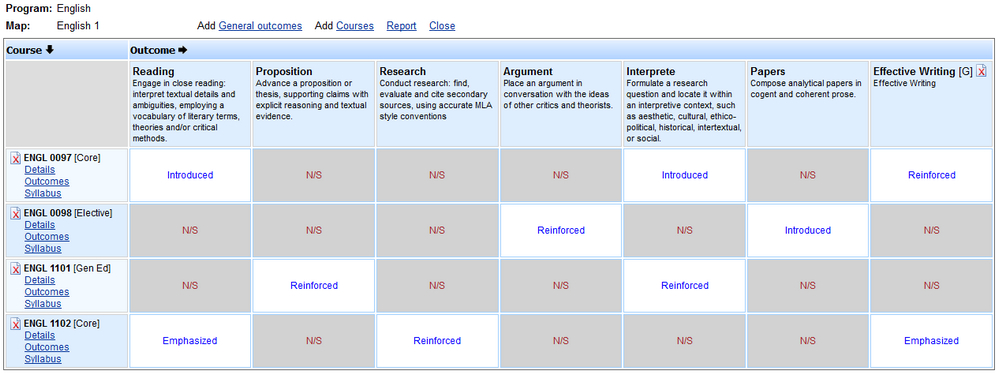
At the intersect of a course and an outcome, there is a cell where the level can be selected. Levels are defined using the Control Panel > Curriculum Maps > Map Levels function.
To View or Create a curriculum map, select a program group or department from the left menu and the select the Curriculum maps function link next to a program.
1.Click on the Create a new map link
2.Give the map a Name and Description
3.Select whether the map is to be created from the program outcomes or is to be an empty map
4.If an empty map, select the number of columns to include
5.Edit the Column label if desired (the default label is Outcome)
6.Edit the Row label if desired (the default label is Course)
7.Select the Level to be used
8.Click Submit and the new map will open
Once a map is open, click on the link in each cell to update the level, as required.
If the map was created from program outcomes (see step 3 above), you will not be able to delete these outcome columns unless the program outcome has been set to Inactive and displays the [Inactive] tag.
If the map was empty when it was created (see step 3 above), you can edit the column headers by clicking the ![]() edit icon. You can also remove column headers by clicking the
edit icon. You can also remove column headers by clicking the ![]() delete icon.
delete icon.
In both types of map you can add GenEd outcomes by clicking the Add GenEd outcomes link. Select the outcomes group, set and the outcome you wish to add.
Courses are displayed in the first row, with links to the course details, course outcomes and course syllabus. In both types of map you can remove courses by clicking the ![]() delete icon. You can also add program courses that may not appear in the map by clicking the Courses link. This function will check to see if any courses have been added to the program since the map was created.
delete icon. You can also add program courses that may not appear in the map by clicking the Courses link. This function will check to see if any courses have been added to the program since the map was created.
Close the map to return to a list of maps for the program. Click the Report link to output the map, including outcomes and course information.
Click the Edit link to set the status of a map, e.g. 'Under construction' or 'Current'.
For systems with the Xitracs Assessment module installed, you can generate a map showing where outcomes are assessed in a program. The map reflects the links that are defined in Assessment > Courses > Outcomes.
Outcome Reporting Maps
You can specify in which reporting cycle a specific program or GenEd outcome should be assessed by going to Programs > [Program] >Report tab > Reporting map.