|
<< Click to Display Table of Contents >> Manage Programs |
  
|
|
<< Click to Display Table of Contents >> Manage Programs |
  
|
The Manage Programs function allows a manager with control panel access or system administrator to create and activate programs.
![]() Before you start to create programs, make sure you have first defined the field set(s) and groups you plan to use.
Before you start to create programs, make sure you have first defined the field set(s) and groups you plan to use.
To assign a program to a department, the corresponding schools and departments must exist in the system. For systems with the Credentials module installed, see Credentials > Control Panel > Manage Departments. Otherwise, see Administration > System Configuration > Departments & Schools.
If you are linking courses to a program, these must already exist in the system. For systems with the Credentials module installed, see Credentials > Control Panel > Course Catalog. Otherwise, see Administration > System Configuration > Courses.
If you are linking disciplines to a program, these must already exist in the system. For systems with the Credentials module installed, see Credentials > Control Panel > Disciplines. Otherwise, see Administration > System Configuration > Disciplines.
1.Click the Create a new program link.
2.Enter a plan Name and Description. The name must be unique. You will receive an alert message if you enter a name that is already in use.
3.Select a program Type
4.Select a program Group
5.Select a School and then select a Department (if available). To assign these values, they must already exist in the system. See above.
6.Select a Discipline (Optional). To assign this value, disciplines must already exist in the system. See above.
7.Click Submit
As you add programs the list will look similar to the following:
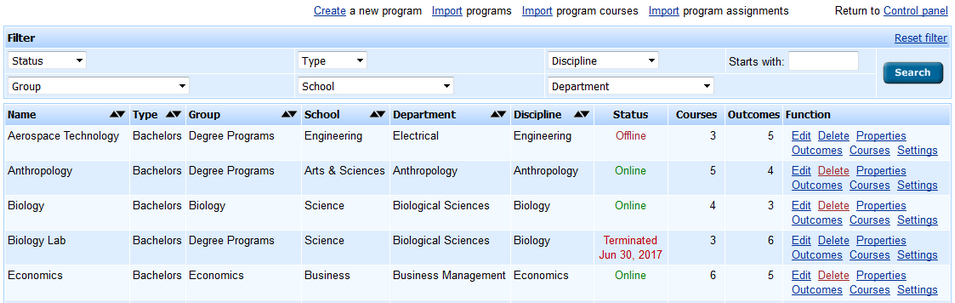
The Properties link lets you control the status of a program, e.g. Online. You can also optionally set a program start date and terminate a program. Terminated programs will remain visible, but can no longer be edited unless an override parameter is set. Note that the override applies to system users only.
The Outcomes link lets you define and/or edit the program outcomes. An outcome can be linked to a field in an assessment field set.
Use the Courses link to add courses to the program. These must already exist in the system. See above. A course can be added using the search function and then adding it to the list. Note that a list must be of courses that are of the same course type. Also, once a course has been added, you can use the Edit link to change the course type.
The Settings function allows you to add or edit certain program-specific information. See Program Settings.
Once you are ready for the program to be activated, click the Properties > Start link. You will then be able to select the Program Field Set.
![]() When you start a program make sure you have selected the correct field set(s). You will not be able to change these once started.
When you start a program make sure you have selected the correct field set(s). You will not be able to change these once started.