|
<< Click to Display Table of Contents >> Manage Standards |
  
|
|
<< Click to Display Table of Contents >> Manage Standards |
  
|
The Manage Standards function allows a manager with control panel access or system administrator to control which standards are available to users, plus perform a number of administrative activities.
As a first step, at least one standard must be imported into the system. One or more Agency Standard (xis) files will have been provided to you or pre-loaded by Concord, depending upon how many agency standards have been licensed.
1.Click the Import a standard link
2.Browse for the Standard import file (this will have a .XIS file extension, such as SACS-2008-01.xis)
3.Click Submit
4.The imported standard will be added to the active standard list.
The list of active standards will look similar to the following:
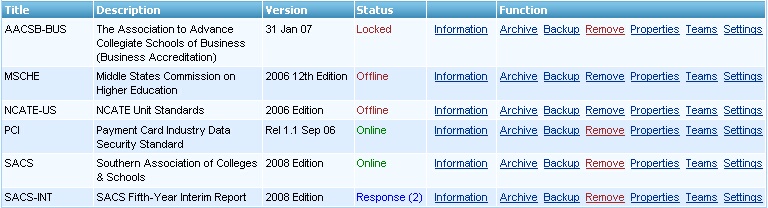
Each standard is listed with a Title and Description, plus a Version as published by the agency.
The Status of a standard determines its availability to team members. There are four possible settings:
•Online - the standard is available and may be edited by the assigned team members
•Locked - the standard is available for viewing only; it cannot be edited by the assigned team members
•Response - the standard is in response mode; the original submission can no longer be edited. The cycle number is shown in parenthesis.
•Offline - the standard is not available; it will not appear on the assigned team members list of standards
See the Properties section for more information about how to set a status.
See the Backup & Archive section for information regarding these functions.
An active standard may be removed from the list by using the Remove link, provided that it has a status of Offline.
![]() Removing an active standard is irrevocable and will delete all associated narratives and evidence. You should backup a standard before removing it. When you click on the Remove link you will be asked for confirmation and given the option to create a backup copy.
Removing an active standard is irrevocable and will delete all associated narratives and evidence. You should backup a standard before removing it. When you click on the Remove link you will be asked for confirmation and given the option to create a backup copy.
To be available, users must next be assigned to one or more of the standard's teams.
Click the Teams function link and follow the process described in the Teams section to achieve this.
Backup copies of standards may be added to the list of standards by clicking the Retrieve backup link. This is a useful feature which allows an administrator and other users to look at earlier versions of a submission or restore it to active status. See the Backup & Archive section for information about how to create backup copies.
Once added they will appear in a separate list as in the example below.
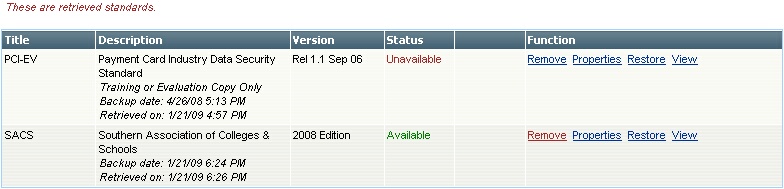
By default, retrieved standards are set with a status of Unavailable and are not viewable by users. If required, a retrieved standard may be made available for viewing by changing the status to Available. Users who are members of the standard's teams will have access via the Retrieved Standards area of their standards list.
1.Click the Properties link
2.Select a Status
3.Add an optional Comment (this will appear below the standard description field)
4.Click Submit
A retrieved standard may be removed from the list by using the Remove link. The standard must have a status of Offline for this link to be active.
It may also be reinstated as the active online standard by using the Restore link.