|
<< Click to Display Table of Contents >> Evidence |
  
|
|
<< Click to Display Table of Contents >> Evidence |
  
|
When an evidence item is added to a section, it appears on the All Evidence List.
This list shows all items (or by letter if mode selected), in alphabetical order of title, with the exception of items used only in sections designated as Confidential. These items are only visible to users with a Manager role.
You can verify URL evidence items at any time by clicking on the Check URLs link.
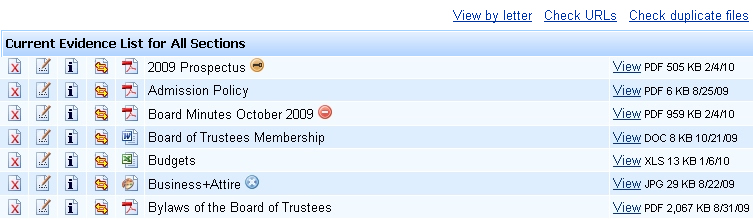
In the left column there is a series of icons which provide information and allow you to manage items.
1.Click on the ![]() icon to Delete an item. You will be asked to confirm the action.
icon to Delete an item. You will be asked to confirm the action.
![]() Once an item is deleted, it is removed from all sections where it is being used.
Once an item is deleted, it is removed from all sections where it is being used.
To remove an item from only one section, use the Edit evidence link in the relevant section.
2.Click on the ![]() icon to Edit the item title and other optional settings.
icon to Edit the item title and other optional settings.
3.Hold your mouse over the ![]() icon to see Where Used information for the item. A list of section numbers will be displayed.
icon to see Where Used information for the item. A list of section numbers will be displayed.
If an evidence item is included in one or more sections that have been set to 'Exclude', these sections will not be listed. See Section Settings.
4.Click on the ![]() icon to Replace the item. (Not available for URL items - Use the Edit function to change a URL).
icon to Replace the item. (Not available for URL items - Use the Edit function to change a URL).
In the middle column, the item Title is shown. This can be changed using the Edit function (see above).
If an icon appears next to the title, it indicates the following:
![]() The item has been designated as Confidential.
The item has been designated as Confidential.
See Editing a Standard > Evidence for more information about confidential items and how to change this designation.
![]() The item has been designated as Restricted.
The item has been designated as Restricted.
Items with this designation will be included in the restricted documents folder when a website submission is published. This feature allows an additional level of access security to be maintained for these items. To change, click on the Edit icon. Note: The restricted designation does not apply to published submissions in a PDF or MS Word® format.
![]() The item has been designated as Excluded.
The item has been designated as Excluded.
Items with this designation will be excluded from the evidence lists (section level and all evidence). Use this function for items such as embedded graphics. To change, click on the Edit icon.
In the right column, there is a link to View the item and information about the Type. If the item is a file, the File Extension is shown, together with the file size in kilobytes (KB) and the date that the file was created.
Note: Descriptive information does not appear in the evidence list. This is because this optional descriptive information relates only to the instance of an item in a section. For example, the same item could have Description A in one section and Description B in another section, and so on.
Use the Check duplicate files link to list any files which have been added more than once. You can then merge selected files to remove duplication.
![]() Note: If a list of duplicate files contains both confidential and non-confidential items, merging them will result in the file being designated as non-confidential. This is because the item has already been referenced in non-confidential sections of the report.
Note: If a list of duplicate files contains both confidential and non-confidential items, merging them will result in the file being designated as non-confidential. This is because the item has already been referenced in non-confidential sections of the report.
Users with a team role of Manager can download all the evidence by clicking on the Download link in the All evidence view.