|
<< Click to Display Table of Contents >> Editing a Plan |
  
|
|
<< Click to Display Table of Contents >> Editing a Plan |
  
|
In the Edit mode, the Plan is available to system level team members to view, add to or edit information for assigned rows.
The first example is of rows in a Free-form plan. Portal users are assigned by clicking on the portal icon.
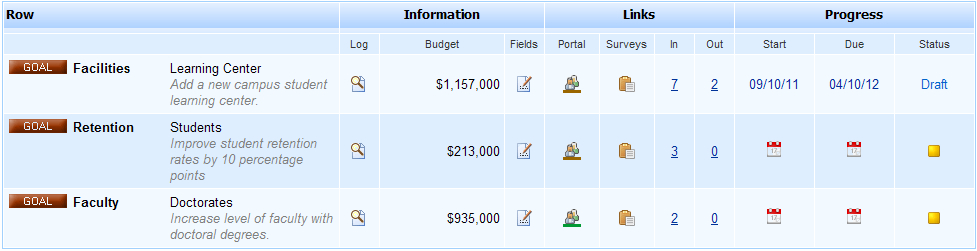
In the example above, there are three action rows listed. If a row is grayed out, it is because a team member is not assigned to a row. See Teams on how to assign teams to a plan row.
The example below is of a Goal-based plan. Portal users can be assigned to header rows by clicking on the portal icon.
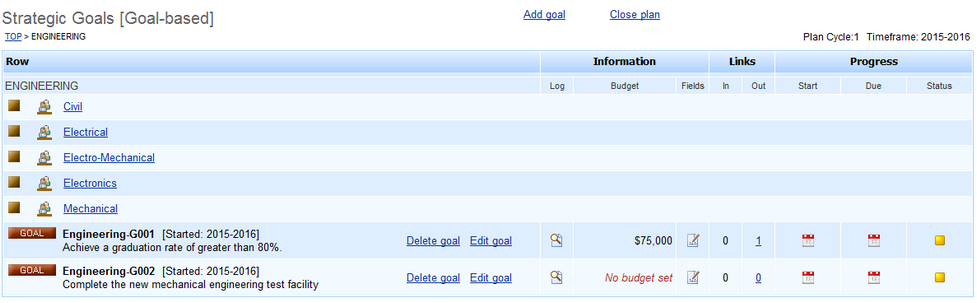
To assign a plan row to a portal user
1.Click on the ![]() icon
icon
2.Click the Add a user link by role - can be Editor, Reviewer or Viewer
Editors can create and edit goals; Reviewers can view, add comments to and approve goals (if workflow is enabled); Viewers can only view goals.
3.Start typing the portal user name into the box, this will initiate the auto search
4.Select and click on the required portal user from the search result
5.Click the ![]() icon to add the name to the list or use the Enter key; to remove highlight the name(s) in the list and click the
icon to add the name to the list or use the Enter key; to remove highlight the name(s) in the list and click the ![]() icon
icon
6.Click Submit
Goals can then be added and updated by assigned portal users. Goals can also be added and updated in this system user view. If a goal is not linked and/or was not started in a prior reporting cycle, it can be Deleted.
If a goal was started in a prior cycle, the Delete goal function link will be replaced by a Finish goal function link. Finishing a goal has the effect of retaining all of the associated information but will not repeat the goal in the next and subsequent reporting cycles. To finish a goal in the current cycle or to reinstate a goal as active, see the Goals tab.
If the plan includes a budget, this field will be enabled and the value entered will appear in the budget column. See Fields below.